The subscription cancellation process differs depending on which platform you used to make your purchase.
To view which platform you made the original subscription purchase on:
1. Log in to your FantasyPros account (if you aren't logged in already): https://secure.fantasypros.com/accounts/login/
2. Visit your My Account page: https://secure.fantasypros.com/accounts/profile/
3. If your subscription was originally purchased through one of our mobile apps, your mobile platform will be shown below Premium Subscription and next to Manage (highlighted in red below).
**Subscriptions purchased via our website will not display this text**
If you purchased your premium subscription via the FantasyPros.com website:
1. Log in to your FantasyPros account (if you aren't logged in already): https://secure.fantasypros.com/accounts/login/
2. Visit your My Account page: https://secure.fantasypros.com/accounts/profile/
3. Click on the "Manage My Subscription" button. If you do not see this button, you either:
A) do not have an active subscription on this account
-OR-
B) subscribed via our iOS or Android apps. As mentioned earlier, there are separate methods to cancel subscriptions that originated from our iOS or Android apps, and we have linked to those Help Center articles for your convenience.
4. Click on "Cancel your subscription"
5. Click "No Thanks" on the "Pause Subscription Instead?" box to continue with the cancellation process
6. Click the circle that best represents your reason for your canceling. If none of the reasons fit, select "Other" and briefly state why you want to cancel.
7. Click the "Cancel Subscription" button to finish the cancellation process.
If your cancellation is successful, you should see a pop-up similar to the one below on your screen:
Please note that canceling your subscription does not grant you any refunds and only prevents your premium plan from renewing on the renewal date. You will retain premium access up until that renewal date.
Once the upcoming renewal date passes, your account will be reverted to a free account.
Keywords: subscription, plans, premium, cancel, cancellation, unsubscribe, close account, cancel membership
If you subscribed via one of our iOS mobile apps, you must cancel your subscription through the App Store.
In order to cancel your iOS subscription on your iPhone or iPad, please follow the instructions below.
-
Launch the Settings app.
-
Tap your name.
-
Tap Subscriptions. (If you don't see "Subscriptions", tap "iTunes & App Store" instead. Then tap your Apple ID, tap View Apple ID, sign in, scroll down to Subscriptions, and tap Subscriptions.)
-
Tap the Subscription you want to cancel.
-
Tap Cancel Subscription. Note: If you don’t see Cancel Subscription, the subscription is already canceled and won't renew.
-
Tap Confirm when prompted to confirm that you want to cancel your subscription.
After your current period ends, the App Store will no longer bill you for that subscription. If you follow these steps and only see options to resubscribe, that means that you had already previously canceled your subscription.
To cancel your iOS subscription on your Mac, please follow the instructions below:
-
Open the App Store App.
-
Click the sign-in button
 or your name at the bottom of the sidebar.
or your name at the bottom of the sidebar. -
Click
 View Information at the top of the window. You might be asked to sign in.
View Information at the top of the window. You might be asked to sign in. -
On the page that appears, scroll until you see Subscriptions, then click Manage.
-
Click Edit next to the subscription that you want. Don't see the subscription that you're looking for?
-
Click Cancel Subscription. If you don’t see Cancel Subscription, then the subscription is already canceled and won't renew.
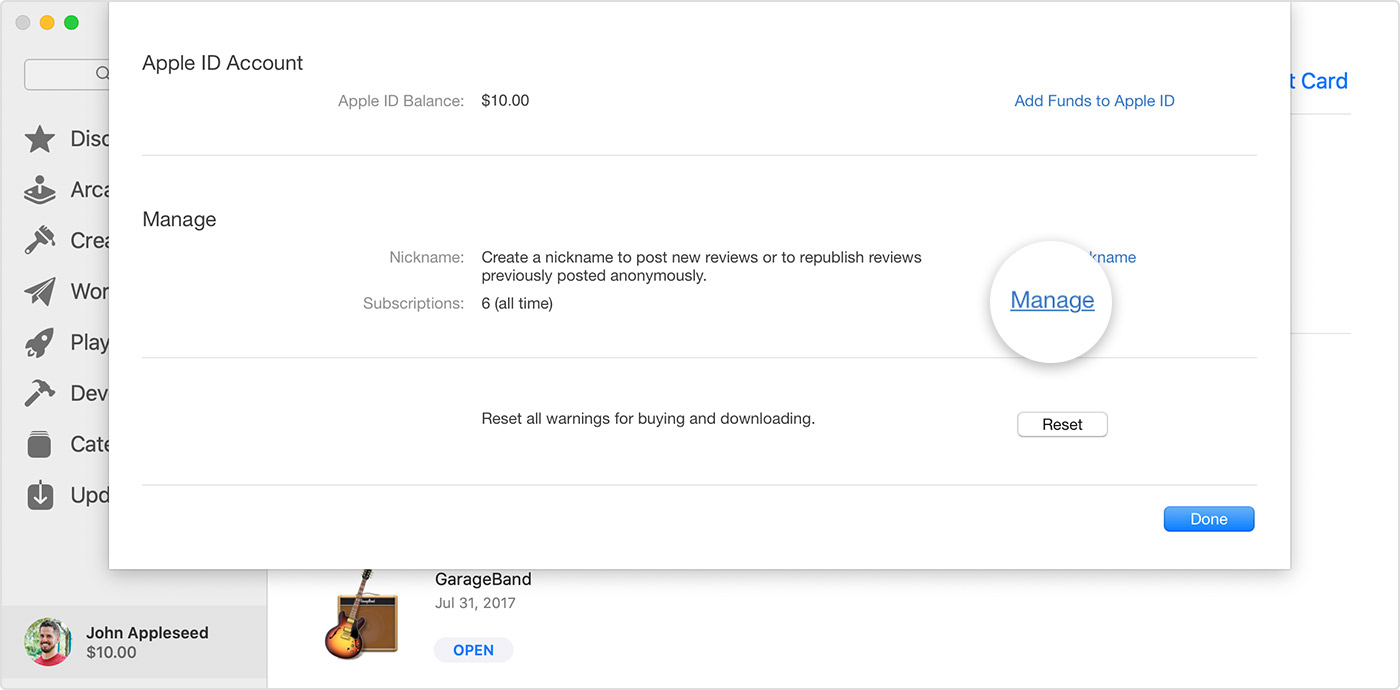
For instructions on how to cancel your iOS subscription using a PC or Android device, please visit this page.
Keywords: subscription, plans, premium, cancel, cancellation, unsubscribe, close account, cancel membership, iOS, Apple
If you subscribed via one of our Android mobile apps, you must cancel your subscription through the Play Store.
In order to cancel your subscription, please follow these steps:
1. Launch the Play Store app on your Android device.
2. At the top right, tap the profile icon.
3. Tap on Payments & subscriptions > Subscriptions.
4. Select the subscription you want to cancel.
5. Tap Cancel Subscription.
6. Follow the instructions.
Alternatively, you cancel your Google Play subscription online without an Android device by following these steps:
- Log in to Google
- Go to https://play.google.com/store/account/subscriptions
- Find the subscription you want to cancel and click Manage
- Click Cancel Subscription
Important: Uninstalling an app will not automatically stop your subscription. You must cancel your subscription to end your subscription. If you uninstall the app without canceling your subscription, you will still be charged. If an app you've purchased a subscription for is removed (discontinued completely) from Google Play, your future subscription will be automatically canceled but past subscriptions will not be refunded.
Note that if you follow these steps and only see options to resubscribe, that means that you had already canceled your subscription.
Keywords: subscription, plans, premium, cancel, cancellation, unsubscribe, close account, cancel membership, Android, Google Play, Play Store
Comments
Article is closed for comments.